Discovery Bank payment methods
What payment methods does Discovery Bank offer?
Discovery Bank offers a range of safe and convenient ways to make payments out of your accounts. These include:
- Tap-and-go payments with your Discovery Bank card.
- Tap-and-go payments with smart devices using Apple Pay, Fitbit Pay, Garmin Pay, Google Pay and Samsung Pay
- International payments.
- Contact Payments.
- Discovery Instant Pay.
- PayShap.
- Health Pay.
- Digital payments.
- Debit orders.
For more information on Discovery Bank payment methods, visit the Discovery Bank Payments page.
Why can't I pay with my Discovery Bank debit card at toll gates?
You can't use your Discovery Bank debit card to pay at toll gates because of certain regulations that apply. They no longer accept debit cards, but you can still pay with a Discovery Bank credit card.
If you need more information about toll gate payment methods, please visit the National Roads Agency toll payments webpage.
How do I update my payment limits?
To change the daily and monthly payment limits on your Discovery Bank profile, you must:
- Log in to the banking app.
- Tap More on the bottom of the screen.
- Select Channel limits.
- Update daily and monthly limits under Payment limits.
- Tap Save to complete the limit change.
Tap-and-go payments with your Discovery Bank card
Can I use my Discovery Bank card for tap-and-go payments?
You can use your Discovery Bank card to make a quick payment without inserting or swiping your card at payment points. Most payments points have contactless payment functionality. Simply look for the contactless symbol.
Do I earn Discovery Miles and Vitality Money rewards if I make tap-and-go payments?
Yes. You earn Discovery Miles for tap-and-go payments in the same way as if you swiped or inserted your card. Your tap-and-go payments also qualify as spend that accumulates towards your Vitality Active Rewards money goal and Vitality Money rewards.
Read more about Apple Pay, Fitbit Pay, Garmin Pay, Google Pay and Samsung Pay.
Tap-and-go payments with smart devices
Which smart devices can I use for tap-and-go payments?
You can use an eligible Apple, Fitbit, Garmin, Samsung device for contactless payments. You can also use Google Pay with any eligible Android device.
How do I set up my smart device for tap-and-go payments?
To make contactless payments using your smart device, simply link your physical or virtual Discovery Bank card to Apple Pay, Fitbit Pay, Garmin Pay, Google Pay or Samsung Pay using an eligible device and you're set up for a more convenient and secure payment experience.
Note: Remember to ensure that your in-store purchase limit for the physical or virtual card linked to your device is sufficient to cover your purchases made with your device.
For more information on how to link your device with your Discovery Bank card, visit the Apple Pay, Fitbit Pay, Garmin Pay, Google Pay or Samsung Pay page.
Where can I use my smart device for tap-and-go payments?
You can use Apple Pay, Fitbit Pay, Garmin Pay, Google Pay and Samsung Pay at any payment point that supports contactless payments (look for the wireless logo).
Do I earn Discovery Miles and Vitality Money rewards if I make tap-and-go payments with my smart device?
Yes. You earn Discovery Miles for smart device tap-and-go payments. Your tap-and-go payments also qualify as spend that accumulates towards your Vitality Active Rewards and Vitality Money rewards goals.
Read more about Apple Pay, Fitbit Pay, Garmin Pay, Google Pay and Samsung Pay.
Google Pay
What is Google Wallet?
Google WalletTM gives you fast, secure access to your everyday essentials. Just add your Discovery Bank card to Google Wallet and tap to pay everywhere contactless payments and Google PayTM are accepted.
How do I pay with Google Wallet?
Set up your Android for easy contactless payments. Just add your Discovery bank card to Google Wallet to get started. When you're ready to pay, unlock your phone, hold it near the reader, and look for the check mark. Look for these symbols at checkout.
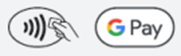
Is Google Wallet safe?
Security and privacy are built into every part of Google Wallet to keep all your personal information protected. When you tap to pay with your Android phone, Google Pay doesn't share your real credit card number with the business, so your payment info stays safe.
Who can use Google Pay?
Google Pay is available to all Android device users. Google Pay is not available on iOS devices.
Where can I download the Google Wallet app?
You can download Google Wallet on your Android device from the Play Store.
How do I link my Discover Bank card to Google Wallet?
To add your Discovery Bank card to your Google Wallet app, simply:
- Download and open the Google Wallet app.
- Tap 'Add to Wallet' and follow the instructions.
- Verify your card if needed. Then you're all set!
Can I use Google Pay even if I already have Samsung Pay?
Yes, you can download the Google Wallet app and use Google Pay even if you already have Samsung Pay. However, you will need to choose one of the two as your default payment wallet.
How do I select Google Pay as my default payment method?
To select Google Pay as your default payment, simply:
- Open the Google Wallet app.
- Select your linked Discovery Bank card.
- Tap Default for contactless.
SwatchPAY!
What is SwatchPAY!?
A SwatchPAY! watch is a Swatch watch that you can use to make contactless payments with a linked virtual card.
Where can I activate my SwatchPAY!?
At any Swatch store or by using your NFC-enabled Android or iOS smartphone. You can also activate it online in some markets when purchasing a SwatchPAY! watch on www.swatch.com.
How many cards can I link to each watch?
Only one card can be linked to each SwatchPAY! watch.
Does my SwatchPAY! work when my payment card expires?
Your SwatchPAY! will continue to work when your payment card expires and the bank or issuer sends you a new card without any changes (same primary account number (PAN)). If there is a change, you will need to link your new card to SwatchPAY!
How does Swatch create a virtual card?
Swatch uses a process called tokenisation to create a virtual card linked to the watch. This process has been certified by Mastercard and Visa.
What is a token?
A token is a series of randomly generated numbers used in payment card tokenisation. The token replaces your primary account number (PAN).
How do I find out when my virtual card will expire?
You can find the expiry date on the SwatchPAY! app.
What is my watch's PIN?
Your watch's PIN is the same as your physical or digital card.
Where can I use my SwatchPAY! watch to pay?
Your SwatchPAY! watch works just like your payment card when you make contactless payments. It also works at the same places.
Note: If the payment requires authentication, you may have to enter your payment card's PIN or insert your payment card into the payment machine.
For more information on SwatchPAY!, visit the SwatchPAY! FAQ's page.
Discovery Pay
What is Discovery Pay?
Discovery Pay is an integrated payments platform in the Discovery Bank app that allows you to instantly settle out-of-pocket medical expenses without the hassle of paperwork or queues with Health Pay, access Discovery Vitality's network of fitness partners on a pay-as-you-go basis with Vitality Pay as you Gym, and simply and quickly pay other Discovery clients using just their cellphone number without having to exchange banking details with Contact payments.
Contact Payments
What is Contact Payments?
Contact Payments is a payment method in the Discovery Bank app that allows you to pay and receive amounts from Discovery clients in your contact list using just their cellphone number. You do not have to exchange banking details, which makes it a quick method of payment.
Who can use Contact Payments?
While only Discovery Bank clients can make payments using Contact Payments, all Discovery clients can receive payments with Contact Payments regardless of who they bank with.
Discovery Bank clients can invite any existing Discovery client with or without a Discovery Bank account to join Contact Payments by making a payment to their cellphone number.
How do I set up Contact Payments?
To set up Contact Payments, you must:
- Log in to the banking app.
- Tap More on the bottom of the screen.
- Select Contact Payments on Discovery Pay.
- Choose the account to pay from or deposit into.
- Review the information and select Save to complete the setup.
How do I pay someone using Contact Payments if they already have Contact Payments set up?
To pay someone with Contact Payments, you must:
- Log in to the banking app.
- Tap Transact on the bottom of the screen.
- Select Pay.
- Choose the contact you want to pay. An
icon next to a beneficiary's name indicates that the person has already registered for Contact Payments.
- Select the account you want to pay from and enter the Amount and Reference details.
- Tap Next and confirm the details to complete the payment.
How do I pay someone using Contact Payments if they have not yet set up Contact Payments?
To pay someone with Contact Payments, you must:
- Log in to the banking app.
- Tap Transact on the bottom of the screen.
- Select Pay.
- Scroll down to Contacts not yet on Discovery Pay.
- Choose the contact you want to pay.
- Select the account you want to pay from and enter the Amount and Reference details.
- Tap Next and confirm the details to complete the payment.
What does Contact Payments cost?
The transaction fee for Contact Payments is:
- Free for clients who have a Discovery Bank Suite or a Discovery Bank Transaction Account with the bundled fee option.
- R2.50 per transaction for clients who have a Discovery Bank Card Account or a Discovery Bank Transaction Account with the pay-as-you-transact option.
Where can I find more information about Contact Payments?
For more information on Contact Payments, visit the Discovery Pay page.
Discovery Instant Pay
What is Discovery Instant Pay?
Unlike some normal interbank digital payments that can take hours or even days to go through, Discovery Bank instant payments are made in real time. You can make them at any time of the day, on any day of the week, to most banks in South Africa using the recipient's bank account details.
How much do Discovery Instant Pay payments cost?
The transaction fee for Discovery Instant Pay is based on the Discovery Bank product you have, regardless of which account you make the payment from:
- Clients with a Discovery Bank Transaction Account, Credit Card Account, Suite or Ðiscovery Account pay R1 for payments of R100 or less, R5 for payments of R1,500 or less, and 0.4% of the transaction amount for payments over R1,500 (capped at R30).
- Clients with a Discovery Bank Black or Purple Suite, or a Black Transaction Account with bundled fees receive 30 free instant payments a month included in their monthly fees, shared between outgoing Discovery Instant Pay and PayShap payments.
Always see your product's latest fees guide for up-to-date pricing.
What's the difference between Discovery Instant Pay and PayShap payments?
Both Discovery Instant Pay and PayShap are a form of instant payment. Unlike other banks, Discovery Bank simplifies instant payments by charging the same fees for both payment types, and automatically selects between the two, depending on the value of the payment, when you choose to make a real-time payment to a supported South African bank account using the recipient's account number.
You can also select PayShap to pay a recipient without entering their bank account details. All you need is the recipient's ShapID (the cellphone number they registered with their bank for PayShap payments).
PayShap is limited to R3,000 per payment. You can choose your own limits for Discovery Instant Pay payments in the Discovery Bank app.
Learn more about making PayShap payments.
PayShap
What is PayShap?
PayShap is a real-time payment option where you can make and receive payments of up to R3,000 per transaction instantly to anyone in South Africa with just a ShapID. Additionally, you can also send and receive requests to get paid or to pay.
PayShap offers 3 services:
- Pay instantly using account details
- Pay instantly using ShapID
- PayShap Request
What is a ShapID?
This is the cellphone number you registered with your bank for PayShap payments, for example, 0821112345@discoverybank.
How do I create a ShapID?
Log in to your banking app, tap More and select PayShap. You will be asked to link the Discovery Bank account into which you'd like to receive your payments. A ShapID will be created for you as well as a display name.
The ShapID will be your cellphone number. Your display name is the name that the person paying you will be asked to confirm when they pay you.
Do I have to have a registered ShapID to use PayShap?
To make a PayShap payment, you don't have to have a registered ShapID. To receive a payment, if you don't have a registered ShapID, you'll need to provide your bank account details to the payer. If you only want to provide your cellphone number for payment, you must have a registered ShapID.
Both the payer and recipient's banks need to be PayShap-enabled to facilitate PayShap transactions.
Can I have more than one ShapID?
Yes, you can have one ShapID per bank. However, if you have registered with the same cellphone number, you can only have one Primary ShapID.
If I have more than one ShapID, which bank account will I receive money into?
If you only provide your cellphone number for payment, you will receive the money into the bank account that is linked to your Primary ShapID. You would have selected this bank account as your Primary ShapID when you registered your ShapID with your bank. To receive a payment to a bank account where you have registered another ShapID, you will need to provide the full ShapID (cellphone and the name of the bank that holds the account you want the money to be paid into) to the payer to get paid into that bank account.
What is a Primary ShapID?
The Primary ShapID is registered at the bank where you will receive PayShap payments when you provide your cellphone number only and not your bank account details for payment. This is your preferred ShapID bank account.
To receive payment to a bank account at a bank where you have registered a ShapID which is not your Primary ShapID, you will need to provide your cellphone number and the name of your bank to the payer to ensure that you will be paid into the correct bank account.
What if I have multiple accounts at different banks and one cellphone number?
You can register ShapIDs at all the banks where you hold accounts. Remember that you can only register one Primary ShapID.
What if I bank with multiple banks and have more than one cellphone number?
You can only have one Primary ShapID per cellphone number. So, if the cellphone number you registered with at Bank A is different to the cellphone number you registered with at Bank B, then both cellphone numbers can be registered as your Primary ShapID's with the respective banks. You can also register the same cellphone number with all your banks, as long as your banks offer PayShap. If you have a ShapID with more than one bank, you will need to provide both your cellphone number and the name of your bank to the payer to receive payments into the intended bank account. If you only provide your cellphone number, the payment will go directly to the bank account that is linked to your Primary ShapID.
How do I make a PayShap payment using a ShapID?
Log in to your banking app, tap More and select PayShap and enter the recipient's ShapID. Then follow the steps to complete the payment to them from your selected Discovery Bank account. The recipient must have registered for PayShap with a supporting bank to receive your payment.
How do I make a PayShap payment using the recipient's account details?
Log in to your banking app, tap Transact and select Pay and follow the normal process for making a digital payment to a new or existing beneficiary or once-off payment. Then select that you want to make a real-time payment, and Discovery Bank will automatically process the payment using either Discovery Instant Pay or PayShap based on your available transaction limits and the recipient's bank.
What's the different between making a payment using PayShap and Discovery Bank's Contact Payments feature?
PayShap payments are always processed in real-time and made using either a recipient's ShapID or account number. The recipient must be registered for PayShap with a PayShap supporting bank to receive your payment, and transaction limits of R3,000 per payment.
Discovery Bank's proprietary Contact Payments are processed either as normal digital payments or as real-time payments, based on your selection, with the applicable fee charged based on your product. The recipient must be a Discovery client with any South African bank and will be prompted to register to link their phone number and existing bank account details to receive your payment if they haven't already. Daily payment limits are set individually by you using the Discovery Bank app.
Can I reverse my payment once it's been paid?
Once a payment is made using PayShap, it cannot be reversed. We will try to assist you but, there is no guarantee that Discovery Bank will be able to successfully return your funds.
How much will a PayShap transaction cost me?
There is no difference in fees between PayShap payments and Discovery Instant Pay payments. However, PayShap payments have a limit of R3,000 per transaction. The transaction fee for real-time payments is based on the Discovery Bank product you have, regardless of which account you make the payment from.
- Clients with a Discovery Bank Transaction Account, Credit Card Account, Suite, Demand Savings Account or Ðiscovery Account pay R1 for payments of R100 or less, R5 for payments of R1,000 or less, and 0.5% of the transaction amount for payments of over R1,000 up to R3,000.
- Clients with a Discovery Bank Black or Purple Suite, or a Black Transaction Account with bundled fees receive 30 free instant payments a month included in their monthly fees, shared between outgoing PayShap and Discovery Instant Pay payments.
Always see your product's latest fees guide on discovery.co.za for up-to-date pricing.
PayShap Request
What is PayShap Request?
PayShap Request is a PayShap service that allows you to send and receive interbank payment requests.
Do I have to register to use PayShap Request?
To send or receive a PayShap Request, you don't have to have a registered ShapID. To send a PayShap Request, if you don't have a registered ShapID, you'll need to provide your bank account details to the payer. If you only want to provide your cellphone number to receive a payment, you must have a registered ShapID.
Can I send payment requests to anyone?
To successfully send a PayShap Request, both you and the person you are sending the request to need to bank with a bank that offers PayShap Request.
Which banks offer PayShap Request?
The participant banks that will offer PayShap Request are:
- African Bank
- Capitec
- Discovery
- FNB
- Investec
- Nedbank
- Standard Bank
- TymeBank.
Other banks will offer the capability during 2025.
Can I choose which of my bank accounts I want the money to be paid to?
Yes, when you create a PayShap Request, simply check the account that you have selected for funds to be paid.
What will happen if I send a PayShap Request to a ShapID that is not valid?
Before finalizing a PayShap Request, the system will check that the ShapID is valid. If the ShapID is not valid, the PayShap Request will not be sent.
How do I pay a PayShap Request?
Log in to your banking app, tap More and select PayShap. You will have a view of all the PayShap Requests that have been sent to your for payment. Simply review these requests and approve. As soon as you approve, the person that sent you the PayShap Request will be paid instantly.
What do I do if I receive a PayShap request for payment and I don't know who it is from?
You can either accept or decline a PayShap Request sent to you. Remember to always carefully check all PayShap Requests before you approve them.
Can I reverse a payment if I've approved a PayShap Request by mistake?
Once a PayShap transaction has been finalised, it can't be reversed. Before you finalise your PayShap transaction it is important to confirm that you are paying the right person. We will help you by presenting the recipient's bank account number or ShapID, and their "known as" and display name.
Health Pay
What is Health Pay?
Health Pay lets you settle Discovery Health Medical Scheme medical co-payments instantly with your linked Discovery Bank account, without the hassle of queues or paperwork.
Where can I use Health Pay?
You can use Health Pay at:
- Clicks
- Dis-Chem
- Pharmacies
- Participating GPs and other healthcare providers who integrate electronic billing with Discovery Health
- For scans, X-rays, blood tests and hospital procedures.
All you have to do is link your Discovery Health Medical Scheme membership to your Discovery Bank credit or debit card in the Discovery Bank app. You can also use it with just a Ðiscovery Account and its linked virtual debit card. You can set a maximum limit for each co-payment.
What happens when I use Health Pay?
When you or the healthcare provider makes the electronic claim, we calculate the co-payment and charge it to the Discovery Bank debit or credit card you linked to Health Pay. You'll get a notification of the transaction.
Who qualifies for Health Pay?
In order to qualify for Health Pay:
- You need to belong to a Discovery Health Medical Scheme.
- You have to link your Discovery Health Medical Scheme membership to your Discovery Bank debit or credit card. You can also use it with a Ðiscovery Account and its linked virtual debit card.
How do I activate Health Pay?
You need to log in to the Discovery Bank app, and:
- Tap More
- Tap Health Pay
- If eligible, accept the terms and conditions and tap Set Up
- Select the card to link and set your maximum transaction limit
- Enter an expiry date if you want to
- Tap Next
- Confirm the details and tap Complete.
Please note that Health Pay links your Discovery Health Medical Scheme plan to one Discovery Bank debit or credit card account. Co-payments for any adult member on the plan will be charged to this card.
Who can use Health Pay?
Anyone who's a Discovery Bank primary accountholder and a Discovery Health Medical Scheme member as well as any dependant over the age of 18 years who's a Discovery Health Medical Scheme member can use Health Pay. You can set up Health Pay only once on a medical aid policy.
What can I use Health Pay for?
You can use Health Pay for a wide range of treatments:
- Payments at pharmacies
- Pathology, including blood tests
- Radiology, including X-rays, but excluding MRI and CT scans
- In-hospital expenses
- GP visits
- Services by other participating healthcare practitioners.
What can't I use Health Pay for?
You can't use Health Pay for:
- Upfront payments (deductibles)
- Unregistered medicine, called Section 21 medicine
- MRI scans and CT scans
- Co-payments that are more than the transaction limit you've set in the Discovery Bank app.
Is there a monthly premium for Health Pay?
There's no monthly cost for Health Pay, but you will still be responsible for the usual bank fees related to your linked bank card.
Do I pay interest on Health Pay?
Health Pay payments can cost you interest if you linked your credit card account because these payments are treated like EFT payments. You'll pay interest from the date of the transaction, except if you have enough money in your account to cover the transaction.
Do I earn rewards for using Health Pay?
We consider it qualifying spend in line with the rules for Vitality Money Rewards, which depend on the account and the specific reward product. Health co-payments will also earn you base Discovery Miles if you have a linked credit card account.
Can I change my Health Pay settings?
You can change settings in the Discovery Bank app, for example the expiry date, your maximum Health Pay amount and the card (account) you want us to use for payments.
Pay beneficiaries through EFTs (digital payments)
How do I pay an existing beneficiary?
To pay a beneficiary that has already been added to your account, you must:
- Log in to the banking app.
- Tap Transact on the bottom of the screen.
- Select Pay.
- Choose the beneficiary you want to pay from the list.
- Choose an account to pay from, enter the amount and other information, and then tap Next.
- Review the information and select Pay to complete the payment.
How do I add a new beneficiary?
To add a new beneficiary, you must:
- Log in to the banking app.
- Tap Transact on the bottom of the screen.
- Select Pay.
- Tap Add a beneficiary and pay.
- Complete the information needed and tap Next.
- Review the information and select Add Beneficiary to complete the setup.
How do I make a once-off payment to a new beneficiary?
To add a beneficiary for a once-off payment, you must:
- Log in to the banking app.
- Tap Transact on the bottom of the screen.
- Select Pay.
- Tap Add a beneficiary and pay.
- Complete the information needed and tap Next.
- Review the information and select Pay Once.
- Choose an account to pay from, enter the amount and other information, and then tap Next.
- Review the information and select Pay to complete the payment.
How do I set up a scheduled payment to a beneficiary?
To set up a scheduled payment, you must:
- Log in to the banking app.
- Tap Transact on the bottom of the screen.
- Select Pay.
- Choose the beneficiary you want to pay from the list or add a beneficiary.
- Choose an account to pay from, enter the amount and reference details.
- Tap the arrow under Schedule.
- Select the schedule start date and end date, and payment interval and then tap Confirm.
- Tap Next, then review the information and select Pay to complete the setup.
How do I add a public beneficiary?
To add a new public beneficiary, you must:
- Log in to the banking app.
- Tap Transact on the bottom of the screen.
- Select Pay.
- Tap
 on the top-right corner and select Public beneficiaries.
on the top-right corner and select Public beneficiaries. - Select the public beneficiary from the list.
- You can scroll through available public beneficiaries or use the search bar to look for the public beneficiary you need.
- Add the reference information and tap Next.
- Review the information and select Add Beneficiary to complete the setup.
How do I edit an existing beneficiary's details?
To edit the details of an existing beneficiary, you must:
- Log in to the banking app.
- Tap More on the bottom of the screen.
- Select Beneficiaries.
- Select the
 icon on the top of the screen.
icon on the top of the screen. - Update the details and tap Next.
- Review the information and select Confirm to complete the update.
How do I delete a beneficiary?
To edit the details of an existing beneficiary, you must:
- Log in to the banking app.
- Tap More and select Beneficiaries.
- Select the
 icon on the top of the screen.
icon on the top of the screen. - Select Confirm to complete the request.
How long does it take for an EFT payment to reflect?
An EFT payment will reflect once Discovery Bank and the recipient's bank has finished processing the payment. Processing times differ for each bank, so you will need to check with the receiving bank for their processing times. You can find Discovery Bank's payment processing times in the banking app.
Where can I find the payment processing times for Discovery Bank EFTs?
You can view the payment cut-off times for Discovery Bank on the payment screen before completing a payment. To view, simply:
- Log in to the banking app.
- Tap Transact on the bottom of the screen.
- Select Pay.
- Choose the beneficiary you want to pay from the list.
- Choose an account to pay from, enter the amount and other information, and then tap Next.
- Scroll down to the bottom of the screen and tap View payment cut-off times.
You can find the cut-off times for outbound payments, inbound payments, real-time payments, and SWIFT payment here.
How do I dispute an online purchase?
If you want to dispute a transaction, you must call us on 0800 07 96 97.
I paid my Discovery Bank account by EFT. Why is the payment not reflecting?
An EFT can take up to four working days to reflect in an account. If you processed the payment more than four working days ago, and if you recently moved your Discovery Card to Discovery Bank, you may have used your previous Discovery Card beneficiary details. It's important that you use the new Discovery Bank account number and banking details.
You can call us on 0800 07 96 97 and we will help you.
What do EFTs (digital payments) cost?
The transaction fee for a digital payment is:
- Free for clients who have a Discovery Bank Suite or a Discovery Bank Transaction Account with the bundled fee option.
- R2.50 per transaction for clients who have a Discovery Bank Card Account or a Discovery Bank Transaction Account with the pay-as-you-transact option.
- R15 per transaction for clients who have only a Discovery Bank savings account.
Where can I find more information about EFTs (digital payments) and scheduled payments?
For more information on Discovery Bank payment methods, visit the Discovery Bank Payments page.
Discovery Bank Forex Account payments
Can I make and receive payments with a Discovery Bank Forex Account?
A Discovery Bank Forex Account works like a transaction account. You can receive money, make cross-border payments and do inter-account transfers between this and your other Rand accounts. All transactions are in the currency of the account, which is GBP (British Pounds), EUR (Euros) or USD (US Dollars). You can also choose to pay an external beneficiary in more than 60 other currencies. We use the exchange rate at the time when you complete a transaction.
Do I need a forex account to receive international payments?
No, you can receive international payments into your usual Discovery Bank, as long as the person paying you selects ZAR (South African rand) as the payment currency. You can also make international payments using your Discovery Bank account without opening a forex account.
Where can I find out more about Discovery Bank Forex Accounts?
For more information on how to open, use, and manage Discovery Bank's forex accounts, please see the Discovery Bank Forex Accounts section on Info and tips.
Correspondent bank details
Why am I being asked for correspondent bank details for my forex payment?
Some international banks or financial institutions will ask for Discovery Bank's correspondent bank details if they don't have them. The information is listed on the SWIFT network and on the Bankers Almanac.
You can also download the correspondent bank details for Discovery Bank payments here and provide to the payer or the remitting bank.
Who is Discovery Bank's correspondent bank for international foreign currency payments?
Our correspondent bank is HSBC Bank Plc, which is located in the United Kingdom (UK). Their BIC/SWIFT code is MIDLGB22.
Where can I find the correspondent bank details for a payment into my Discovery Bank account?
We have provided the correspondent bank details for Discovery Bank below, but you can also download the correspondent bank details for Discovery Bank payments here and provide to the payer or the remitting bank.
Correspondent bank details for a forex payment
For a payer to make a forex payment to a Discovery Bank client in South Africa, they can provide the following BIC code for our correspondent bank, if required by the remitting bank:
| Account Name | Discovery Bank Limited |
| Bank name | HSBC Bank Plc |
| Location | United Kingdom |
| BIC | MIDLGB22 |
International payments
Can I make and receive international payments with Discovery Bank?
You can make and receive international payments from any of your Discovery Bank accounts. You can also make international point-of-sale purchases using your Discovery Bank debit, credit and forex cards while travelling abroad or shopping online.
International purchase fees
What do you charge for international card payments?
If the international card payment is in a foreign currency, meaning not South African Rand, we charge a currency conversion fee. Any card purchases in a foreign currency (eg US Dollars) made in-store or online which are deducted from one of your South African Rand accounts will attract the currency conversion fee.
If you pay in South African Rand but the seller's bank is outside South Africa, we charge an international purchase fee but do not charge a currency conversion fee.
How do you calculate the international purchase fee?
The international purchase fee is 2% of the amount you paid by debit or credit card for any international transaction paid in South African Rand, and capped at a maximum amount per transaction.
If you have an account with bundled fees, the maximum amount is R100. For all other accounts, the maximum amount is R500.
When do you charge the international purchase fee?
We charge the international purchase fee when we post the transaction to your account, meaning when we make the payment from your account.
We don't charge the fee while your purchase transaction is still pending, because the final transaction value can then still change.
How will I know if a card purchase is regarded as an international purchase?
Many international sellers of goods and services bank outside South Africa although they price their products in South African Rand for your convenience. Examples are Apple Music, Booking.com, Google, Netflix, and PayPal.
We charge an international purchase fee if the seller's bank is outside South Africa, even if you pay in South African Rand.
Why do you charge this fee?
This fee covers the international transaction processing costs we must pay when the seller banks outside South Africa. In the past, we made the exception of covering these costs ourselves.
Outgoing payments
How do I add a foreign beneficiary?
To pay someone abroad, you need to set them up as a foreign beneficiary. This requires the following information about the beneficiary, including:
- Their country of residence.
- The type of beneficiary: Whether an individual or an entity (company).
- The full name of the beneficiary.
- The account information: This could be an account number or an IBAN number, depending on the requirements for that country.
- We will check that the account number, or IBAN, is in a valid format, but we cannot ensure that it belongs to the beneficiary. That is your responsibility.
- The bank information: The name and SWIFT or BIC code of the beneficiary's bank.
- You may also need a branch code for some countries.
- The bank currency.
- The beneficiary's residential address.
- References.
- Proof of payment details.
How do I pay a foreign beneficiary?
You can pay a foreign beneficiary from your Rand account or a foreign currency account.
What do I need to consider before paying a foreign beneficiary?
Foreign currency allowances
A payment to a foreign beneficiary can use your Single Discretionary Allowance (SDA) or you can choose to pay using your Repatriated Balance if you have one.
You can use your Capital Allowance for foreign investments, but it is a more complicated process.
Currency of the payment
The currency of the transaction will default to the currency associated with your foreign beneficiary. You can change to a currency supported by the beneficiary's bank.
Fees
Discovery Bank charges fees that you will see when making the payment, but there may also be additional fees that intermediary banks charge, which will not be known in advance.
Balance of Payments categories
You must select a Balance of Payments category that describes what the money is for, as this needs to be reported to the SA Reserve Bank.
Please note that this is an exchange control declaration and must be an accurate description of the purpose of the funds. If the descriptions available for selection do not match the purpose of the payment, then the transaction is not permitted through Discovery Bank.
What could cause a delay for an outgoing payment?
Outgoing foreign currency payments are subject to financial crime compliance screenings at different points across international jurisdictions. Sometimes the correspondent, intermediary, or recipient banks may ask for supporting documents, and this could result in delays.
How do I make a payment into the Discovery Life Guernsey account?
You can make international payments into the Discovery Life Guernsey account from your Discovery Bank ZAR transaction, credit card or demand savings accounts, or from your Discovery Bank USD, GBP or EUR forex accounts.
First, you must add the relevant Discovery Life Guernsey account to your beneficiary list. Make sure that you're on the latest version of the Discovery Bank app before beginning this process.
To do so, simply:
- Open your banking app and tap Transact at the bottom of the screen.
- Tap Pay.
- Select Add a beneficiary.
- Type in the following beneficiary details, depending on whether you're making payment to the Discovery Life Dollar (USD), Euro (EUR) or Pound (GBP) account. Remember that you don't need to have a USD, GBP or USD account to make payment into these accounts.
USD deposits:
- Name: Discovery Life Ltd Guernsey USD
- Bank Country: Guernsey
- Type of beneficiary: Select Entity
- Entity name: Discovery Life Ltd Guernsey
- Account details: Select IBAN code
- IBAN number: GB53 BARC 20353288087400
- Bank currency: Select US Dollar (USD)
EUR deposits:
- Name: Discovery Life Ltd Guernsey EUR
- Bank Country: Guernsey
- Type of beneficiary: Select Entity
- Entity name: Discovery Life Ltd Guernsey
- Account details: Select IBAN code
- IBAN number: GB44 BARC 20353262269266
- Bank currency: Select Euro (EUR)
GBP deposits:
- Name: Discovery Life Ltd Guernsey GBP
- Bank Country: Guernsey
- Type of beneficiary: Select Entity
- Entity name: Discovery Life Ltd Guernsey
- Account details: Select IBAN code
- IBAN number: GB23 BARC 20353263102971
- Bank currency: Select British Pound (GBP)
- Once you have captured the IBAN number, the bank name and branch code will automatically appear on the screen pre-populated.
- Type in the beneficiary address details:
- Address line 1: PO Box 68
- Address line 2: Albert House
- Suburb/Village/Town: South Esplanade
- City: St Peter Port
- Postal code/Zip code: GY1 3BY
- Region/Country/State/Province: Guernsey
- Country: Guernsey
- Fill in the Recipient reference. Please use your South African ID number as the recipient reference for the payment to be allocated to the correct plan.
- Type in the proof of payment email address as: invest_international@discovery.co.za.
- Tap Save.
After adding the new beneficiary, tap Pay beneficiary to make a payment now. Alternatively, you can make payment at a later time by selecting the newly created beneficiary from your beneficiary list when you're ready.
Please allow up to three business days for international payments to reflect. To avoid unnecessary processing delays and to ensure the correct amount is deposited when making payments to any of the Discovery Life Guernsey accounts, take care to:
- Capture the transaction amount in the destination account currency so that the correct amount is deposited.
- Select Pay all fees including third party bank fees as the fee option.
Incoming payments
What details do I need to give to someone sending money to me from abroad?
All foreign currency payments must be in the SWIFT format and have the following information:
| Bank name | Discovery Bank |
| Discovery Bank SWIFT/BIC code | DISCZAJJXXX |
| Country | South Africa |
| Our correspondent bank | HSBC Bank Plc |
| Correspondent bank SWIFT/BIC code | MIDLGB22 |
| Account number | Account number at Discovery Bank |
| Account type | US Dollar Account/British Pound Account/Euro Account |
| Accountholder | Discovery Bank accountholder name |
| Accountholder address | Accountholder's physical address |
In which currencies can I receive payment?
Discovery Bank can receive international payments in the following currencies:
- US Dollars (USD)
- British Pounds (GBP)
- Euros (EUR)
- South African Rands (ZAR)
If the currency of the payment is not in one of these currencies, we will not be able to process the transaction and we will return it to the sending bank. We can accept payment in any one of these currencies into any account. For example, payment of EUR into a US Dollar account or your credit card account. If the currency of the payment is not the same as the currency of the account, a currency conversion quote will be provided.
What other information does the remitting bank need?
Discovery Bank's correspondent bank is HSBC Bank Plc, with the BIC code MIDLGB22. Foreign currency payments made to this account must include our correspondent bank's BIC code for correct routing.
If you don't use the correct code, it could result in payment delays or payment rejections, or both. We will not be legally responsible for any losses that may result from incorrect information on incoming foreign currency payments.
What could cause a delay for an incoming payment?
Incoming foreign currency payments are subject to financial crime compliance screenings at different points across international jurisdictions. Sometimes the correspondent or intermediary banks may ask for supporting documents, and this could result in delays.
What happens when Discovery Bank receives the payment?
You will have to select a Balance of Payments (BOP) category that describes what the money is for. This is in line with South African Reserve Bank requirements.
Please note:
- The exchange control declaration must contain an accurate description of the purpose of the funds.
- You have the option to reject the incoming payment, which will return the funds to the sending bank.
- Incoming foreign currency payments must be accepted within 30 days, or we will be required by law to return the money to the sending bank.
Is Discovery Bank not authorised to process certain kinds of incoming payments?
Discovery Bank is currently not authorised by the SA Reserve Bank to process these incoming payment types:
- Export proceeds
- Intellectual property proceeds
- Inward loans (where you receive a loan from a foreign party).
Balance of Payments categories
What are the Balance of Payments (BOP) categories?
The Discovery Bank's Exchange Control team must report all foreign currency transactions to the South African Reserve Bank (SARB). That's why you must tell us what the funds are for when making or receiving a foreign currency payment.
The SARB has provided categories for this reporting. We've simplified reporting for you by giving you only the relevant categories to choose from for an outgoing or an incoming payment.
How do the Balance of Payments categories affect outgoing payments?
There are two things that influence the choice of BOP categories for an outgoing payment:
- Whether it is from a Rand account or from a foreign currency account
- The foreign currency allowance you select, either:
- Single Discretionary Allowance
- Capital Allowance, or
- Repatriated Balance
We apply the exchange control regulations to show only the relevant BOP categories for that combination of account and foreign currency allowance.
To complete the payment, you must declare that the information you have provided is correct, including the BOP category you chose.
How do the Balance of Payments categories affect incoming payments?
Incoming foreign currency payments can't be processed directly to your account because you must also select a BOP category to indicate what the funds are for. You'll have to declare that the information you have provided is correct, including the BOP category you chose.
Which incoming payments are Discovery Bank not authorised to process?
- Export proceeds
- Intellectual property proceeds
- Inward loans (where you receive a loan from a foreign party).
Are there restrictions for incoming payments?
There are strict exchange control rules about the source of the incoming money and the account it can be paid into. When providing the sender with your account details, please remember the requirements of Exchange Control Regulation 6:
Incoming payments that can only be paid into a Rand account:
|
BOP category |
Sub-category |
Description |
|
220 |
|
Proceeds received for research and development services |
|
221 |
|
Funding received for research and development |
|
225 |
|
Sales of original manuscripts, sound recordings and films |
|
226 |
|
Receipts-motion pictures, radio, television, program, musical |
|
231 |
|
Computer services including maintenance repair and consultancy |
|
241 |
|
Repairs and maintenance - machinery and equipment |
|
242 |
|
Architectural, engineering and other technical services |
|
256 |
|
Travel services for residents - holiday travel |
|
261 |
|
Payment for holiday travel services in respect of third parties |
|
265 |
|
Proceeds for telecommunication services |
|
266 |
|
Proceeds for information services, data, news, news agency fees |
|
275 |
|
Commission and fees |
|
276 |
|
Proceeds for financial services charged for advice provided |
|
285 |
|
Tuition fees |
|
287 |
|
Proceeds for legal services |
|
288 |
|
Proceeds for accounting services |
|
289 |
|
Proceeds for management consulting services |
|
290 |
|
Proceeds for public relation services |
|
291 |
|
Proceeds for advertising & market research services |
|
292 |
|
Proceeds for managerial services |
|
293 |
|
Proceeds for medical and dental services |
|
294 |
|
Proceeds for educational services |
|
296 |
|
Proceeds for cultural and recreational services |
|
297 |
|
Other Business service/salaries not working physically offshore |
|
301 |
|
Dividends |
|
307 |
|
Commission or brokerage |
|
308 |
|
Rental |
|
309 |
1 |
Interest from resident temporarily abroad in respect of loans |
|
309 |
2 |
Interest from resident temporarily abroad in respect of loans |
|
309 |
3 |
Interest from resident temporarily abroad - loans |
|
309 |
5 |
Interest from resident temporarily abroad - study loans |
|
309 |
8 |
Interest from resident temporarily abroad - third party loans |
|
310 |
1 |
Income from inward listed securities equity individual |
|
311 |
1 |
Income from inward listed securities debt individual |
|
313 |
|
Income earned abroad by a resident on an individual investment |
|
402 |
|
Annual contributions |
|
408 |
|
Annuities (pension related) |
|
410 |
|
Alimony |
|
411 |
|
VAT refunds |
|
413 |
|
Insurance claims (non-life/short term) |
|
415 |
|
Insurance claims (life) |
|
810 |
|
Repayment by a res temporarily abroad of a loan granted by a res |
|
815 |
|
Repayment of an individual loan to a res |
|
816 |
|
Repayment of a study loan to a res |
|
818 |
|
Repayment of third party loan to a resident excl shareholder |
Incoming payments that can be paid into a Rand account or a foreign currency account:
|
BOP category |
Sub-category |
Description |
|
303 |
|
Salary to a resident employee whilst physically working offshore |
|
401 |
|
Gifts |
|
407 |
|
Pensions |
|
408 |
|
Annuities (pension related) |
|
409 |
|
Inheritances |
|
511 |
1 |
DisInvest capital by a resident individual - Shares |
|
511 |
2 |
DisInvest capital by a resident individual - Bonds |
|
511 |
3 |
DisInvest capital by a resident individual - Money market |
|
511 |
4 |
DisInvest capital by a res individual - Deposits foreign bank |
|
511 |
5 |
DisInvest capital by a res individual - Mutual/collective fund |
|
511 |
6 |
DisInvest capital by a resident individual - Property |
|
511 |
7 |
DisInvest of capital by a resident individual - Other |
Capital Allowance
What do I need to know about my foreign investment allowance?
Foreign exchange regulations allow up to R10 million per calendar year for international investments, but this is subject to getting tax clearance on SARS eFiling.
- You must apply for your Foreign Investment Allowance tax clearance, as any other kind of tax clearance is not suitable for using your Capital Allowance for international payments.
- If you are tax compliant, you will be given a Foreign Investment Allowance tax clearance status PIN (called a TCS PIN).
- You must provide us with this TCS PIN and expiry date to enable us to verify your tax clearance status before you can use your Capital Allowance for international payments.
International payments using your Capital Allowance
When you select Capital Allowance for an international payment, there are a few steps in the process:
- You must provide the Foreign Investment Allowance TCS PIN and expiry date, since the tax clearance status issued by SARS is for a limited time.
- Discovery Bank's Exchange Control team will log in to SARS eFiling using your tax number and TCS PIN to confirm your tax clearance status.
- If your tax clearance status is COMPLIANT, you will be notified that you have a transaction window to make the payment using your Capital Allowance. This window is up to 22:00 the following day, so it will mostly be for 24 hours or a bit more. After that time, the transaction window will close, and you will have to apply again.
- If your tax clearance status is NOT COMPLIANT, you will be notified that you are not able to use your Capital Allowance for a payment.
- You will be charged a fee each time you apply to use your Capital Allowance, whether the transaction is approved or not.